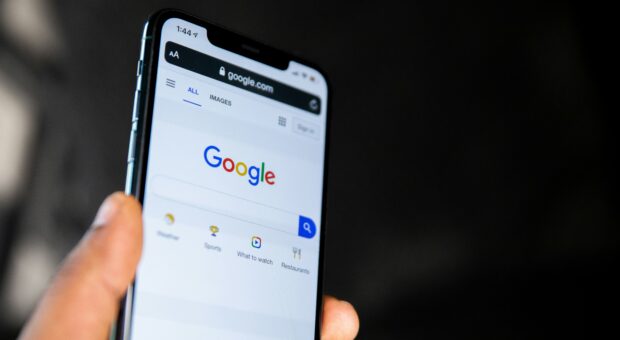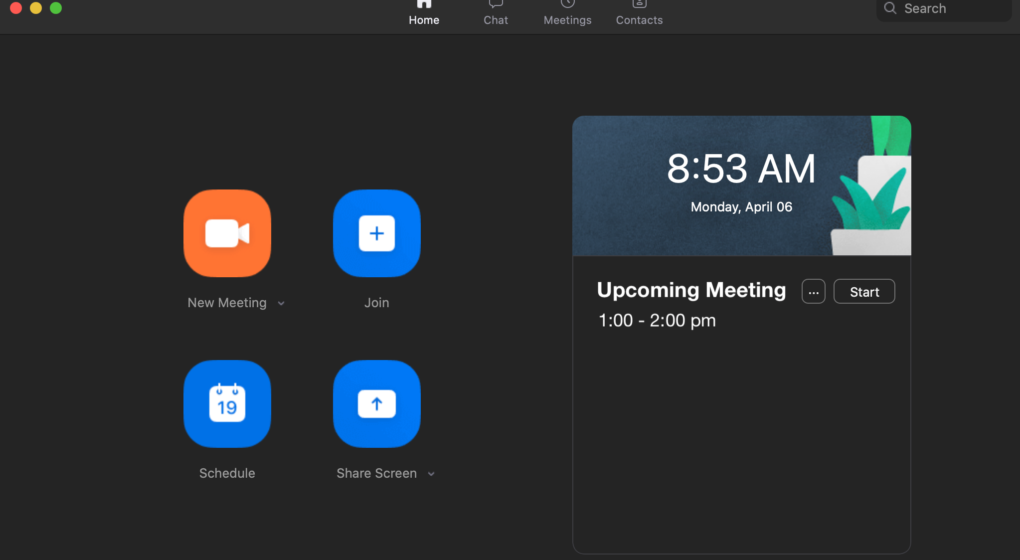
In an effort to quickly share important information surrounding marketing during the COVID-19 epidemic, this article is a cross-post from our multiplatform branding agency, Ethos.
With a few weeks of quarantine under our belts, we’re all finally settling into the new norm of COVID-19. For many, this new routine involves hosting and attending Zoom meetings to connect virtually with colleagues and friends. We all know that Zoom is a great software to help us adhere to social distancing guidelines, while still maintaining the personal touch that comes with in-person collaboration – but it’s equally important to consider that Zoom software, when not used correctly, can introduce cyber security risk.
Over the past few weeks, Zoom users have reported everything from uninvited guests playing pranks during a meeting, to more serious offenses such as stolen information obtained during a private conversation. To give you some peace of mind, we’re sharing a few tips to help protect your meetings from random visitors.
Hi, Zoom. Nice to Meet You – Getting to Know Zoom’s Settings
Before we jump into some specific “how-to” tips, it’s important to go over the basics of Zoom settings. To start reviewing your settings, visit www.zoom.us, login, and click “Settings” on the left-hand side menu of the homepage. Here you’ll find a comprehensive list of settings for Zoom in one place. We encourage you to get acquainted with all the options you have for meeting settings here as familiarity with these settings will be helpful when reviewing tips below.
Before the Meeting Starts – Know Your Options
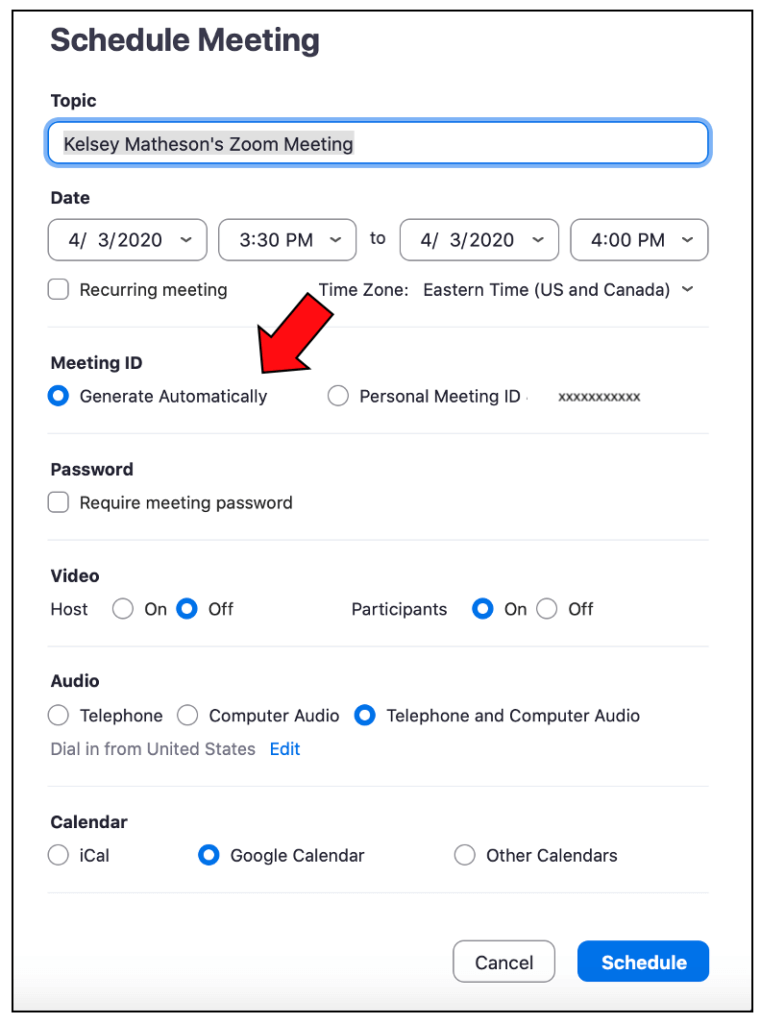
Figure 1
Sharing links to meetings: It’s important to know that if you share a link to a meeting on a public forum, anyone who sees that link will have access to your meeting. To avoid this issue, only share meeting links via secure email or chat. This will ensure that people who aren’t part of your organization don’t have access to the private meeting.
Use of your personal meeting ID: If you are hosting a publicly accessible virtual event/meeting on Zoom and need to share meeting information with the masses, avoid using your personal meeting ID to set it up. When scheduling a meeting, you can ensure you’re not using your personal meeting ID by choosing the “Generate Automatically” button in your meeting preferences (see figure 1). This will provide a one-time only Meeting ID.
Utilization of the waiting room and authentication: When reviewing settings in your browser, under the “Schedule a Meeting” section, you’ll see two settings that are helpful for keeping unwanted visitors out. The first one is “Join before host” – disabling this creates a waiting room feature for anyone who joins before the host. The second is “Only authenticated users can join meetings” – enabling this ensures people must be logged into a Zoom account before they access your meeting. These two simple switches give you more control over who enters your meetings – and who doesn’t.
Require a password to join: When scheduling a meeting (see figure 1) you can check a box that requires the recipient to enter a password before entering under the “Password” header. Use this feature to further protect your meeting from random attendees jumping on.
Managing a Meeting In Progress – Keeping It Under Control
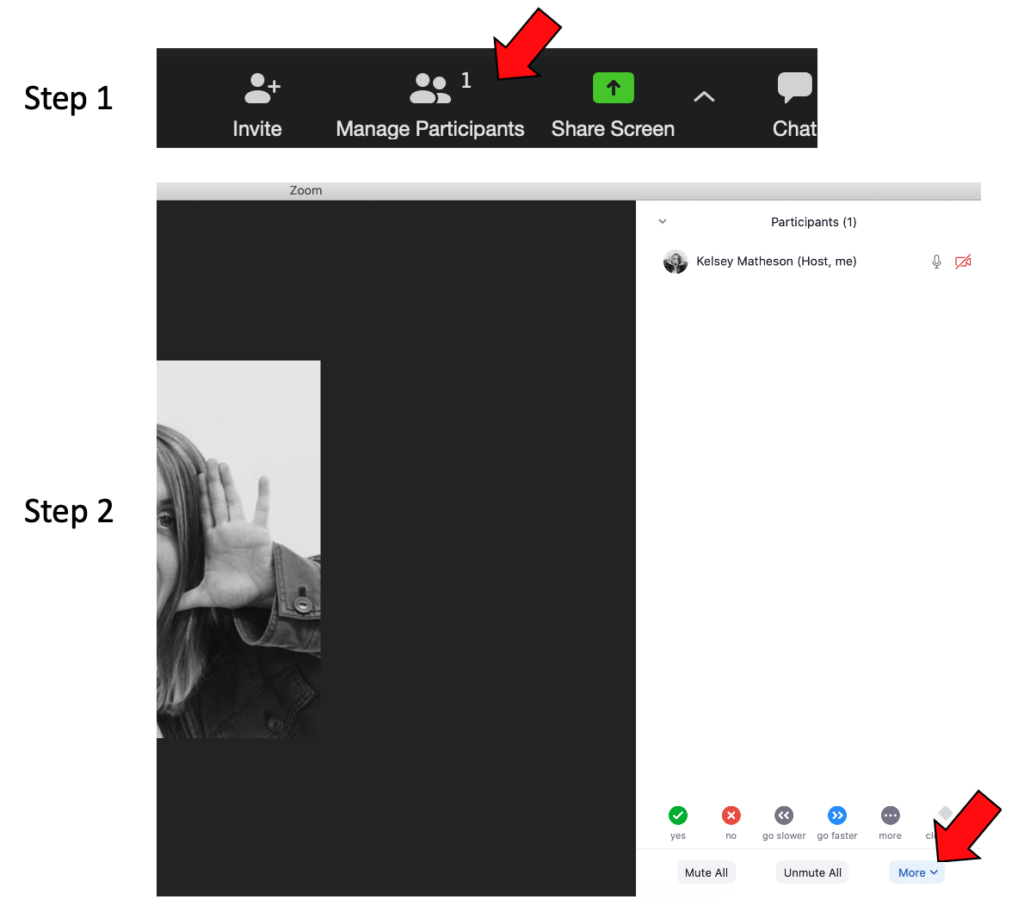
Figure 2
Lock a meeting that’s in progress: If your meeting is in progress and you don’t want anyone else to join, you can lock the meeting with two simple steps. First, click “Participants” on the bottom menu bar. This will cause a right-hand sidebar to pop up listing all participants in the meeting. It’s good best practice to check who is in the meeting before you lock it. Second, click “More” in the right-hand sidebar bottom menu. A menu will pop up and one of the options will say “Lock Meeting”, preventing anyone from entering for the remainder of your conversation (see figure 2 for the step-by-step process).
Remove a disruptive user: If a user is being disruptive, there is a simple way to remove them from the meeting. Follow step 1 shown in figure 2, and then hover your mouse over the person’s name in the participant list. Click “More”, and the option will appear to “Remove” that person. Easy as that – no more disruptions.
Mute your participants: Maintaining control of the volume and who is talking can make a huge difference in your meetings. You can do this simply by following step 1 shown in figure 2, and then either muting people individually by hovering over their name, or muting participants as a whole by clicking “Mute All.”
Disable screen sharing/file transfer for meeting participants: Many users have had unknown users highjack their meetings to share inappropriate content via the file transfer or screen sharing features in Zoom. There is an easy way to shut off these features for meeting participants – visit your settings page on www.zoom.us and under “In Meeting” settings, enable “Disable desktop/screen share for users” and disable “Screen sharing” to prevent content from being shared willy nilly. If you need to share your screen but don’t want others to be able to share theirs, you can leave “Screen sharing” enabled, but under the “Who can share” setting, select “Host only.”
During this uncertain time, it’s incredibly important to maintain connections with others and using Zoom has proven to be one of the best ways to do so – but it’s still important to remain vigilant of security threats associated with using any online communication tool such as Zoom. For further resources, check out Zoom’s blog or get in touch with the VONT team – we’re happy to help.
Stay connected, stay safe, stay healthy. Happy Zooming!
About VONT Performance Digital Marketing
At VONT we believe that change is the only constant in the digital world – and that excites us. When tools and environments are constantly changing, new opportunities to help our clients achieve success are constantly arising. Each new advertising technology, social platform, or design approach allows us to improve on the results we achieve for our clients.
We believe in this idea of continual fine-tuning so much that we named our company VONT, which means to achieve exponential improvement in incremental steps. It is our core belief, and the reason why we are not simply a web design company or simply a digital advertising agency, but rather a long-term, single source partner providing a comprehensive array of web development and digital marketing capabilities.
In short, we’re here so that our clients achieve success in the ever-changing digital world. If you’d like to learn more about VONT and the work we’ve done with our client partners, visit our Work page. Or, if you have a question, contact us. We’ll get right back to you!